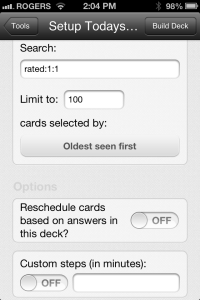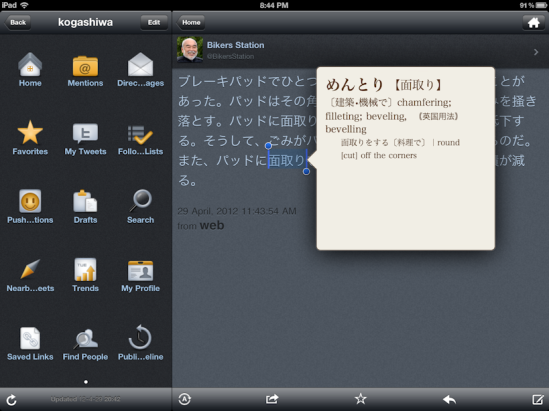Khatz had an excellent post today on learning through the spoken word, which inspired me to start looking for some audiobooks, and also to find a way to play them properly on my iPhone.
I’ve been half-heartedly collecting podcasts* but seldom actually listen to them, because I have little idea whether they’ll actually be talking about anything I’m interested in for one thing, and there’s usually also no transcripts so if you want to follow along you can’t. Not a problem of course for natives or more advanced learners but for an intermediate whose reading is much stronger than listening it removes a significant potential advantage.
So then I thought, well yes let’s get audiobooks; they’re a known quantity, they have text, they’re pretty long, there’s no real downside here.
A problem I ran into right away though is that every audiobook player app wants to lock you into its own store or market or at least file source. It seems like most will not allow you to import your own mp3 or other audio files, or if they do the description at least says nothing about it. I did eventually find one that does, and looks like it should be easy to use and work well; namely Bookmobile. It does also handle podcasts to some extent with a built-in RSS capability, but I imagine dedicated apps like Downcast will be better for that.
Then the books themselves. The #ajatt IRC channel has had a link in the header for a long time to some that user Decoface converted to MP3 and shared – those are here. From there I also found a link back to the original list of files on the RTK wiki, which I’m not sure why I’d forgotten about; that’s here.
If you import them into iTunes and it doesn’t recognize them as being audiobooks, which is quite likely, select all the files, Get Info (⌘I will do it), go to Options tab and in the media type list pick Audiobook. Also make sure all the files for a book are in a single album.
Should be set for a good long while now.
* surely I’m not the only one who always types “podcats” first? and then conjures up a little mental image of podcats?